Appearance
Five Main Screens
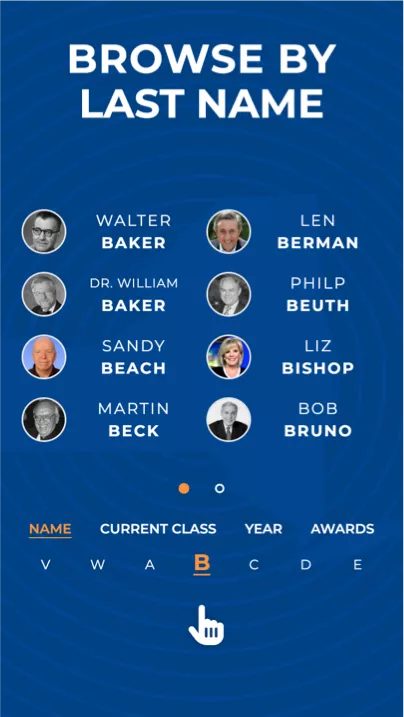
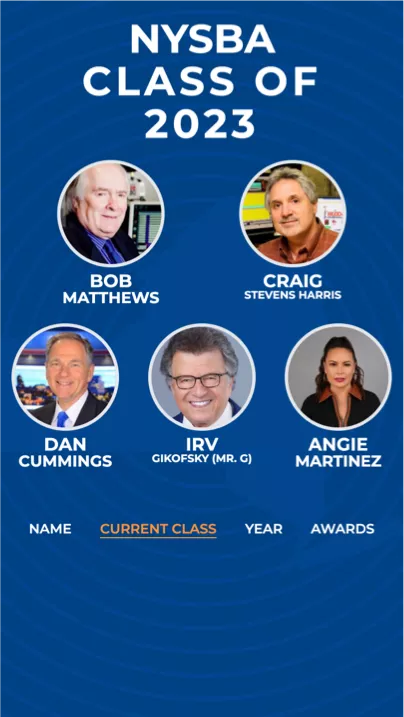
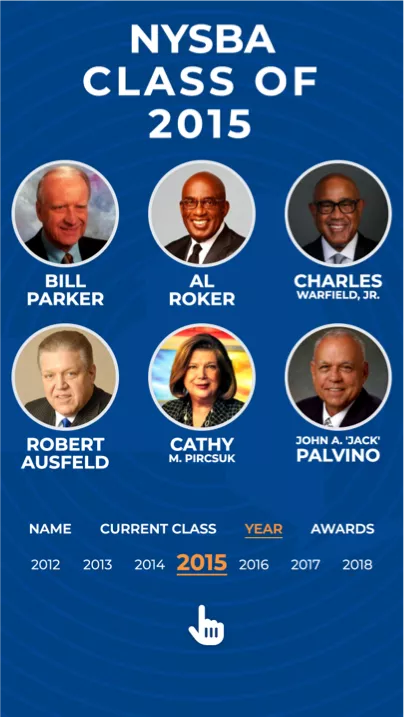
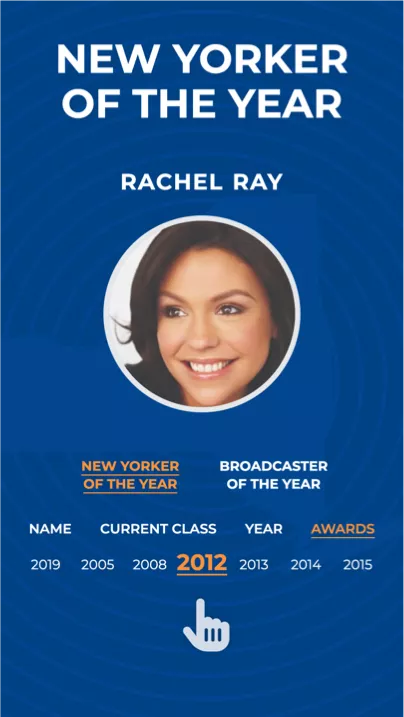

The NYSBA kiosk app features five main screens. Four of these screens can be accessed directly from the navigation bar at the bottom. The fifth screen, theMEMBER screen, is accessible only after a user selects a member to view their information.
- NAME
- CURRENT CLASS -
Homepage - YEAR
- AWARDS
- New Yorker of the Year
- Broadcaster of the Year
- MEMBER
NAME
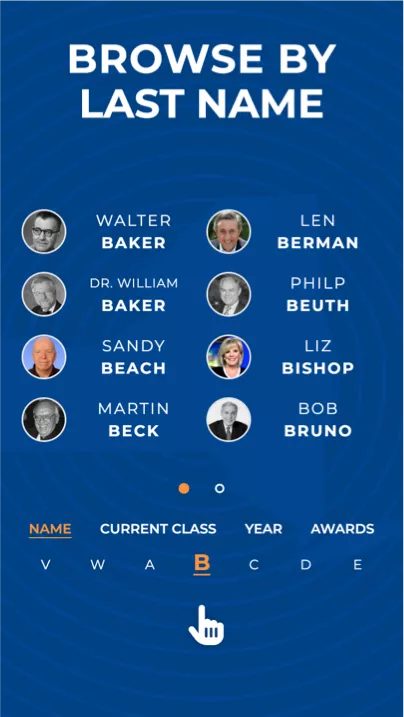
Search by Last Name
The NAME screen features a click wheel at the bottom, allowing users to search for members by the first letter of their last name. By spinning the click wheel, users can easily navigate through the alphabet and find all members whose last names begin with the selected letter.
The member results will be displayed in a paginated format, with eight members per page. Users can navigate through pages by swiping horizontally on the middle section section of the screen or by selecting the circles at the bottom that represent each page.
Each member result is linked to a MEMBER screen for that member.
CURRENT CLASS
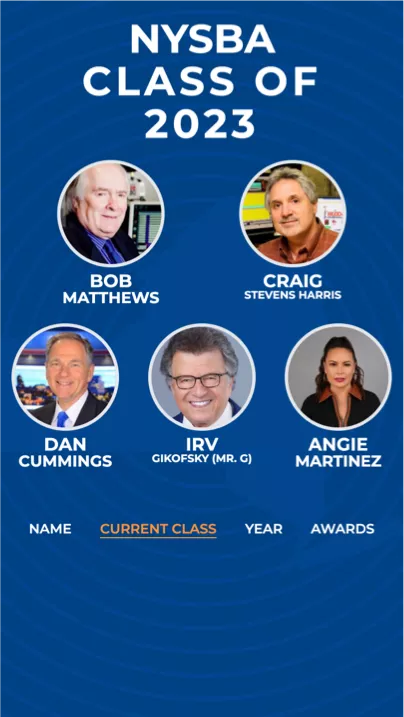
Current or Most Recent Year
The CURRENT CLASS screen displays members whose induction year is closest to the current calendar year.
If there are no inductees for the current calendar year, the CURRENT CLASS will continuously roll back to the previous years until it finds an induction year closest to the current year.
If a member's induction year is in the future, their information will not be displayed until January 1st of that future year.
The member results will be displayed in a paginated format, with six members per page. Users can navigate through pages by swiping horizontally on the middle section section of the screen or by selecting the circles at the bottom that represent each page.
Each member result is linked to a MEMBER screen for that member.
📝 Note
Date and time are handled automatically. There's no need to enter the current date.
How time works with Current Class
When an admin adds a new member, the induction year entered will render different results.
Current Class members: Present, Past, & Future
About these examples
The following examples use fictional member names and a small data subset. However, the same logic applies to the entire NYSBA Kiosk App, even if it contains hundreds of members.
This indicates what will be displayed on the kiosk within these examples:
YAML
# <-- Current ClassThis represents all member data for the NYSBA Kiosk App:
YAML
Name: Mary O'Brothers
Induction Year: 2020
Name: Beth Smith
Induction Year: 2025
Name: Robin Nico
Induction Year: 2050Example 1 - Present inductees
If we are in calendar year 2025, the CURRENT CLASS screen will display all members who have induction year set to 2025.
YAML
Name: Mary O'Brothers
Induction Year: 2020
Name: Beth Smith
Induction Year: 2025 # <-- Current Class
Name: Robin Nico
Induction Year: 2050Example 2 - Past inductees
If we are in calendar year 2024.
The NYSBA Kiosk App will roll back year by year until it finds a member with an induction year closest to the current year.
Therefore, with the data below, members with an induction year of 2020 will be shown on the CURRENT CLASS screen in 2024.
YAML
Name: Mary O'Brothers
Induction Year: 2020 # <-- Current Class
Name: Beth Smith
Induction Year: 2025
Name: Robin Nico
Induction Year: 2050Example 3 - Future inductees
If we are in calendar year 2025. We have information about upcoming inductees who will be added to the hall of fame at 2050.
On January 1st, 2050 @ 2AM, members with induction year of 2050 will be displayed on the current class screen. In the meantime, 2025 inductees will be displayed.
YAML
Name: Mary O'Brothers
Induction Year: 2020
Name: Beth Smith
Induction Year: 2025 # <-- Current Class
Name: Robin Nico
Induction Year: 2050YEAR
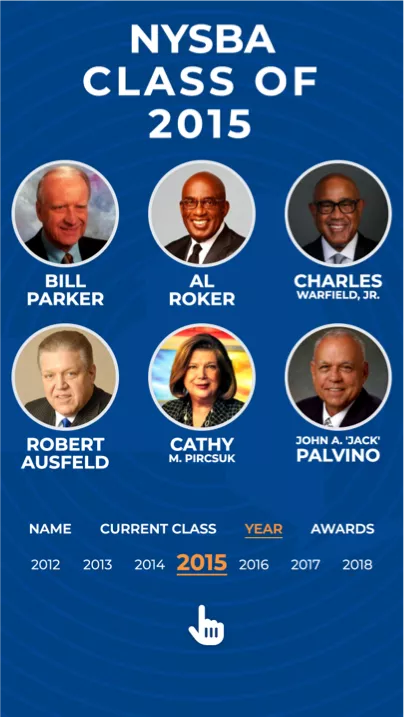
Search by Year
The YEAR screen provides users with a seamless navigation experience to explore the induction years of all the members. Users can easily scroll through the years using the click wheel.
The member results will be displayed in a paginated format, with six members per page. Users can navigate through pages by swiping horizontally on the middle section section of the screen or by selecting the circles at the bottom that represent each page.
Each member result is linked to a MEMBER screen for that member.
AWARDS
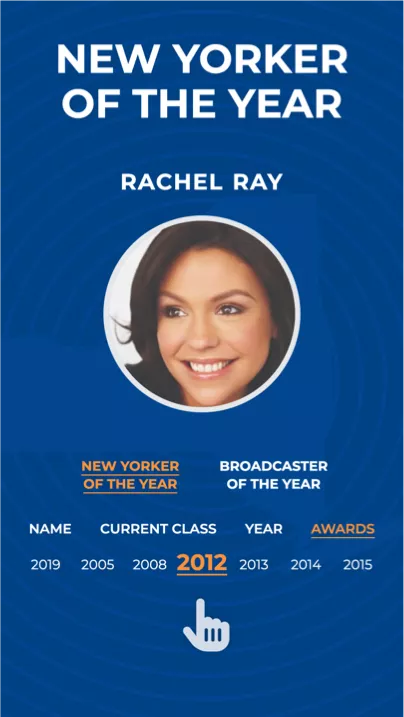
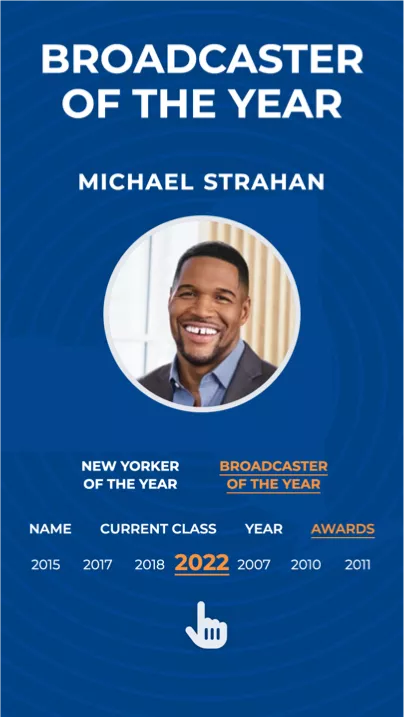
NEW YORKER OF THE YEARBROADCASTER OF THE YEAR
Users can conveniently browse through the years using the click wheel.
Each result is displayed individually and links to the corresponding MEMBER screen.
💡 Tip
If there is a duplicate member, the most recently added one will be displayed. If you don't see the correct member, ensure that another entry hasn't inadvertently replaced it in the admin panel.
MEMBER

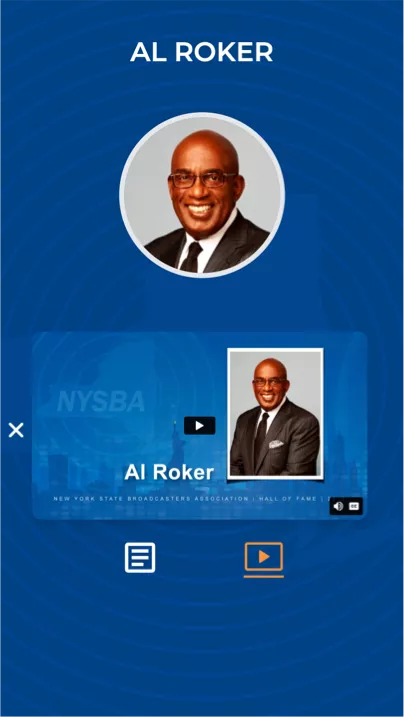
Biography & Video
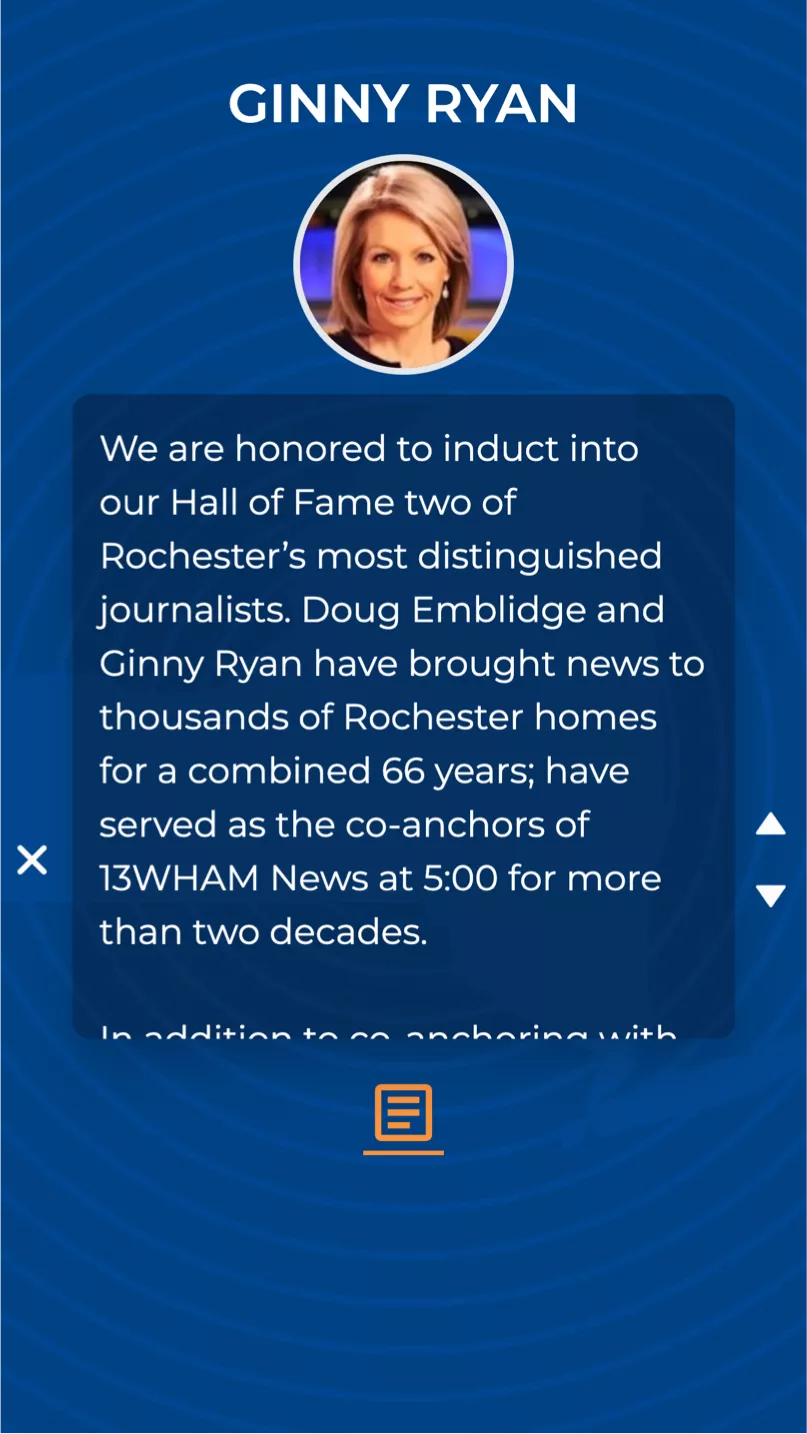
Once a member is selected from any of the main 5 main screens, they will be directed to the MEMBER screen.
This screen will display the member's biography if available, and a video if available with tabbed navigation below.
Users can scroll up and down to read the text or use the accessible buttons to navigate. Clicking the 'X' button will take the user back to the previous screen.
📝 Note Reading the bio
Users can effortlessly navigate through the text by either swiping up and down or using the onscreen arrow keys.
Bio & Video
- If a member has both a biography and a video, two icons will appear in the bottom navigation: one for the biography and one for the video.
- If a member has only a biography or only a video, only the relevant icon will be shown, and the corresponding page will be displayed.
- If neither a biography nor a video is available, only the member's photo and name will be shown on the kiosk.
Bios & Videos can be entered and edited in the admin panel.
In the next section, we will explore the functionalities of the admin panel, including adding, deleting, and editing member information.