Appearance
Nav Bar
The navigation bar appears on the top of the admin panel and it contains three main sections.

Status HUD - *Seen as "Current Kiosk Data" above
Kiosk Preview
Menu
Selecting Kiosk Preview opens the kiosk app on the right side of the screen and reveals two additional icons. Selecting Menu shows admin menu options.
Icons turn yellow when they are selected.
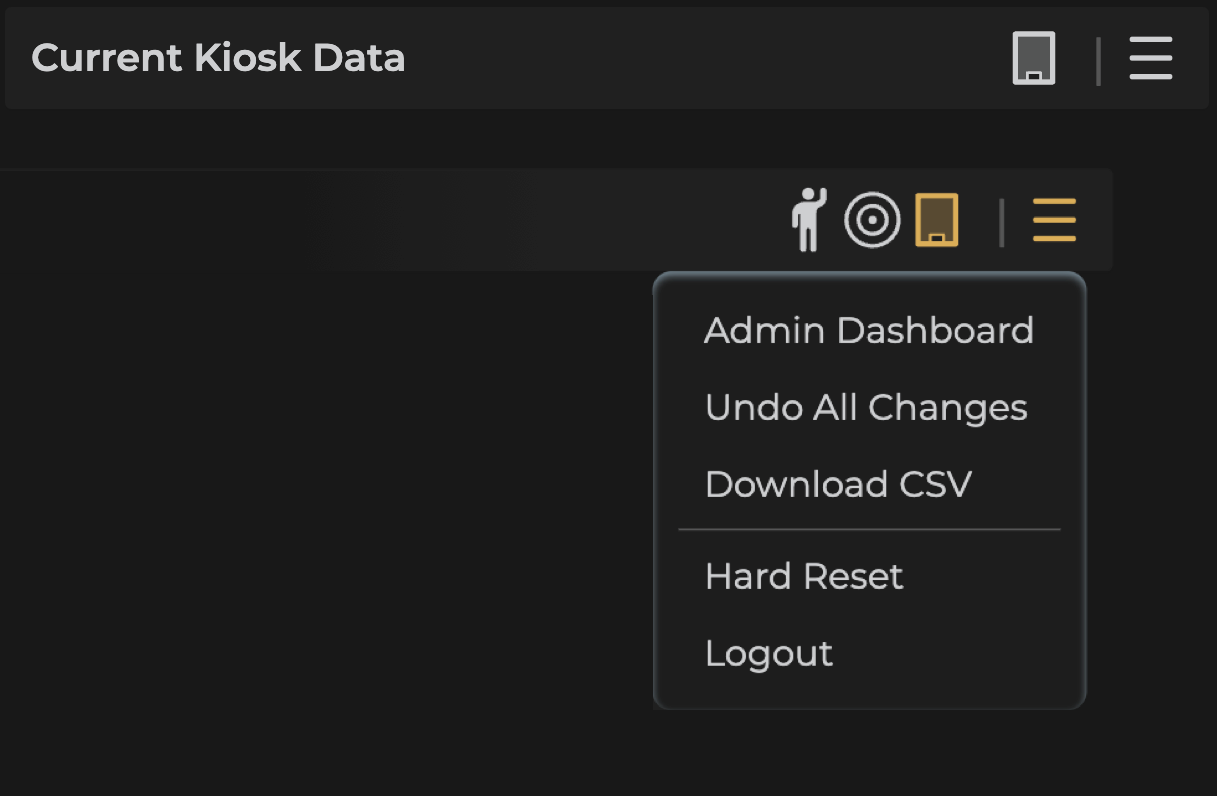
Status HUD
Displays the current data status. When the admin panel or kiosk instance loads, it pulls all member data from the server into local cache, allowing real-time preview of changes to be seen before clicking Send to Kiosk.
The HUD shows update and delete stats as changes are made. Edited member data can be modified in the changes tab.
Current Kiosk Data- Local cache is synchronized with the NYSBA KioskSend to Kiosk- Appears with the HUD when at least one change is made
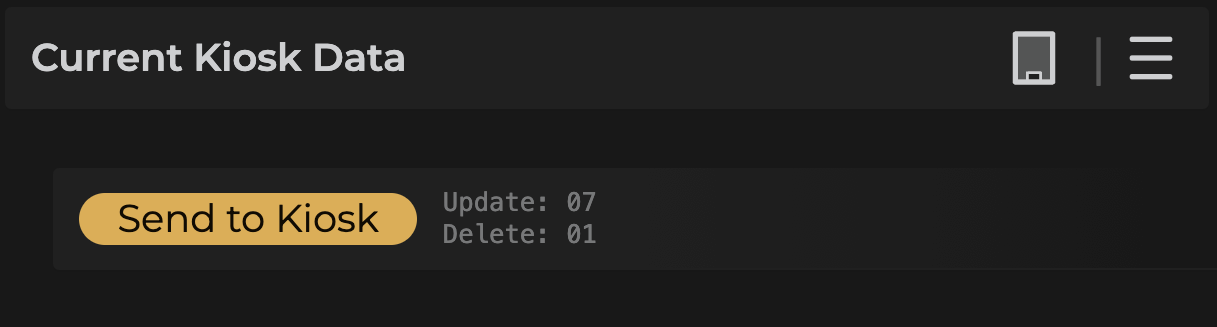
Kiosk Preview
Selecting Kiosk Preview in the nav bar opens the kiosk app instance on the right side of the screen and reveals two additional icons to the left of the Kiosk Preview icon.
- Kiosk User
- Screen Saver
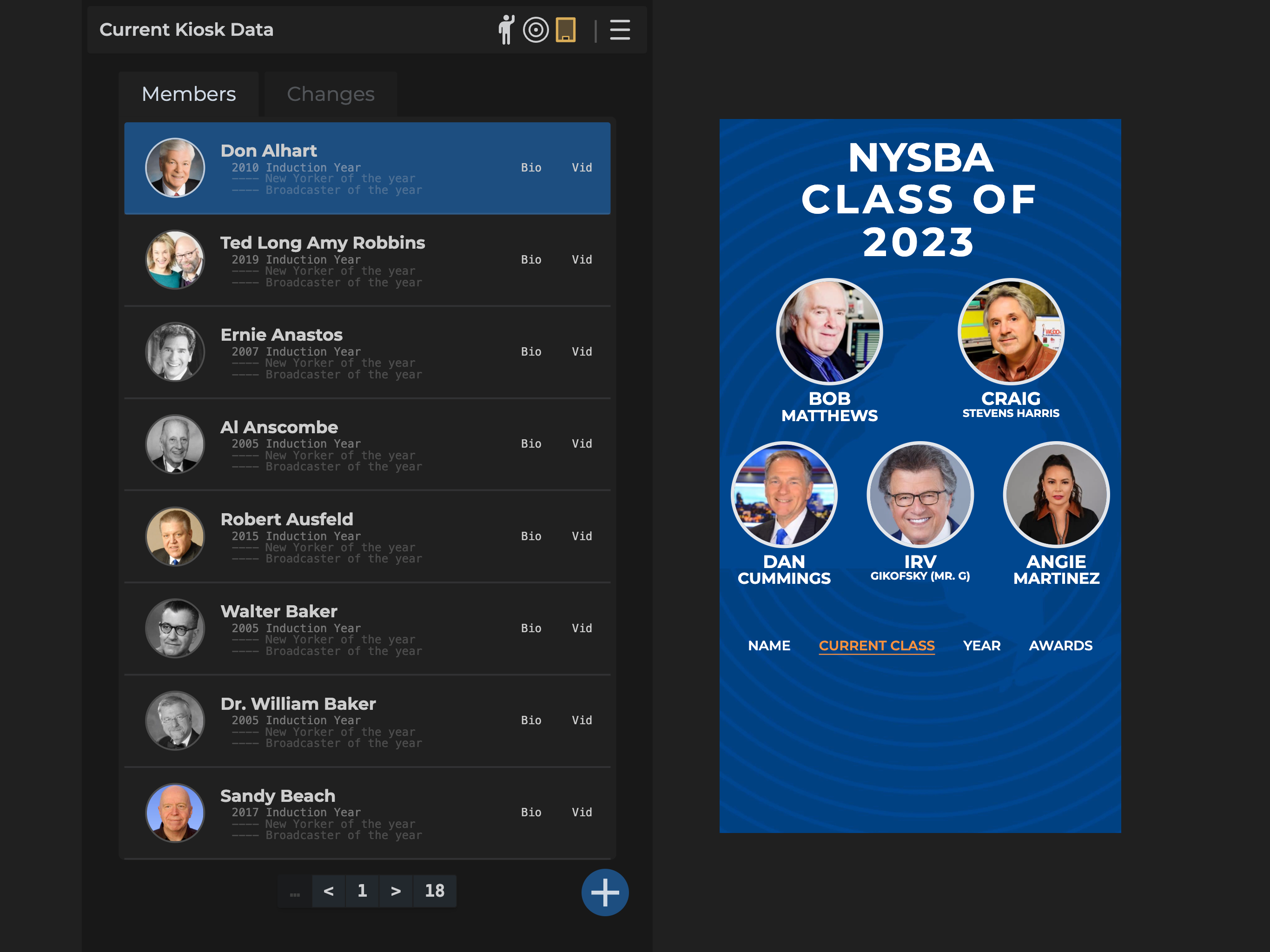
Kiosk User
This feature uses an orange silhouette of a kiosk user for scale. It functions as a 3-way switch:
- The orange kiosk user enters.
- The kiosk user becomes see-through, allowing interaction of the kiosk app through the silhouette.
- The orange kiosk user exits.
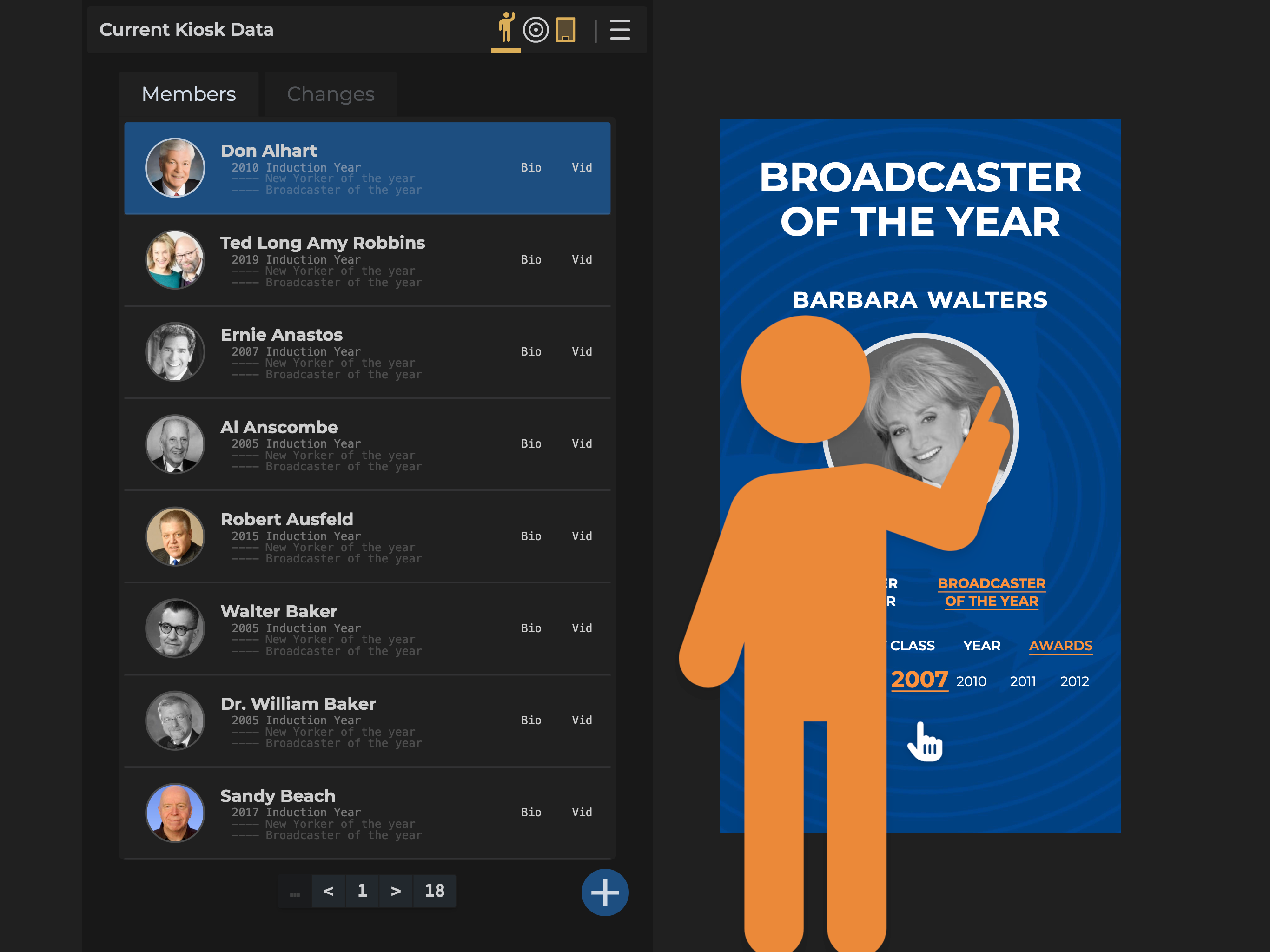
Screen Saver
The screensaver icon toggles it on and off. This allows the admin to preview changes made on the screen saver.
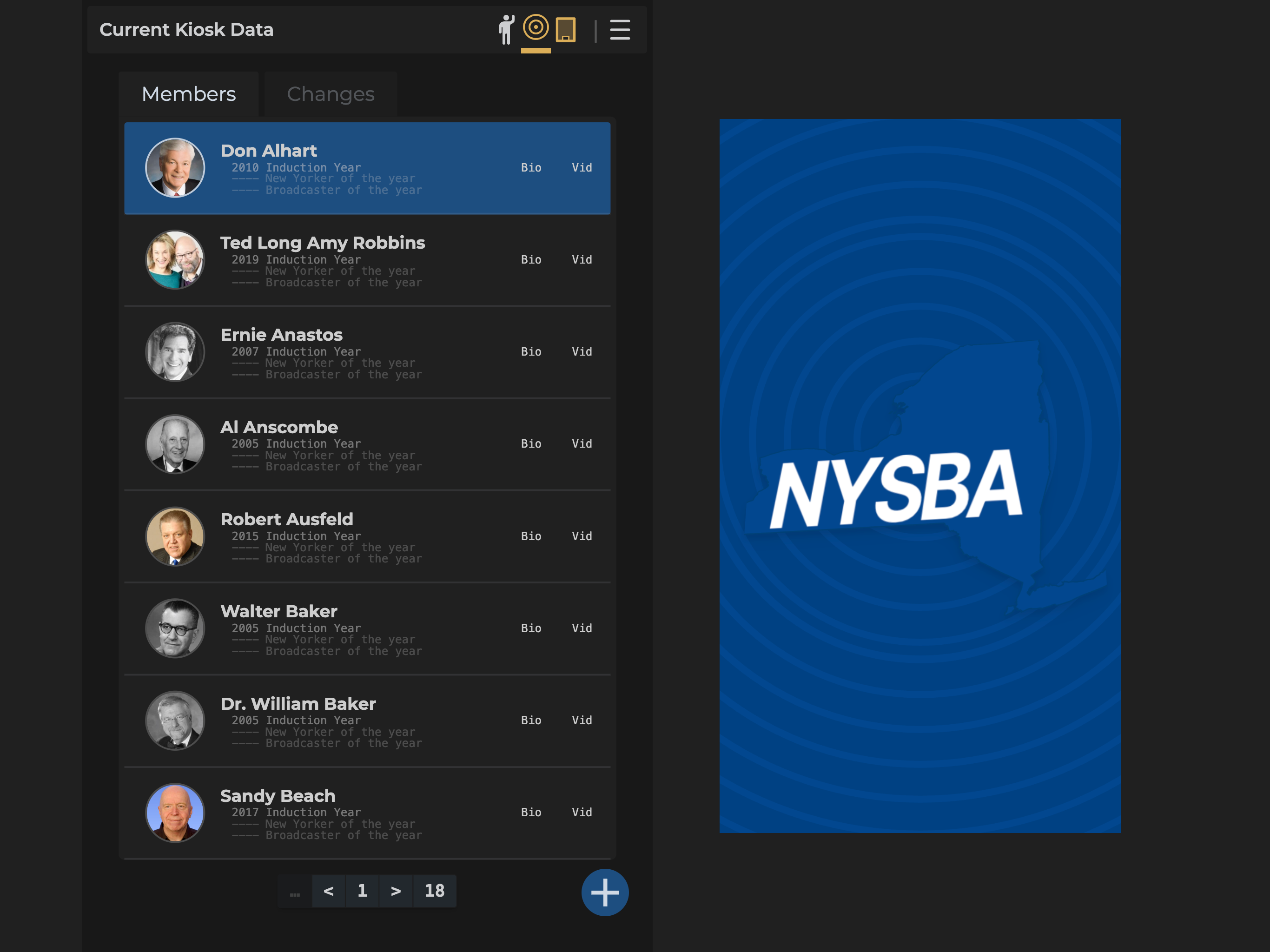
Menu
- Admin Dashboard - takes you to the
Admin Dashboard - Undo All Changes - keeps local cache and erases admin changes
- Download CSV - All data as a CSV file, included bit-code images
- Hard Reset - clears local cache, erases changes, and pulls latest data from server
- Log Out - Logs you out from CloudFlare ZeroTrust Authentication